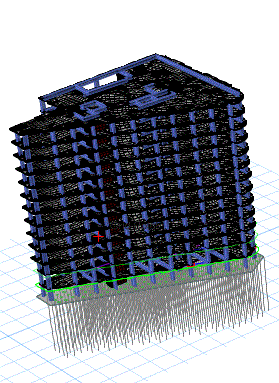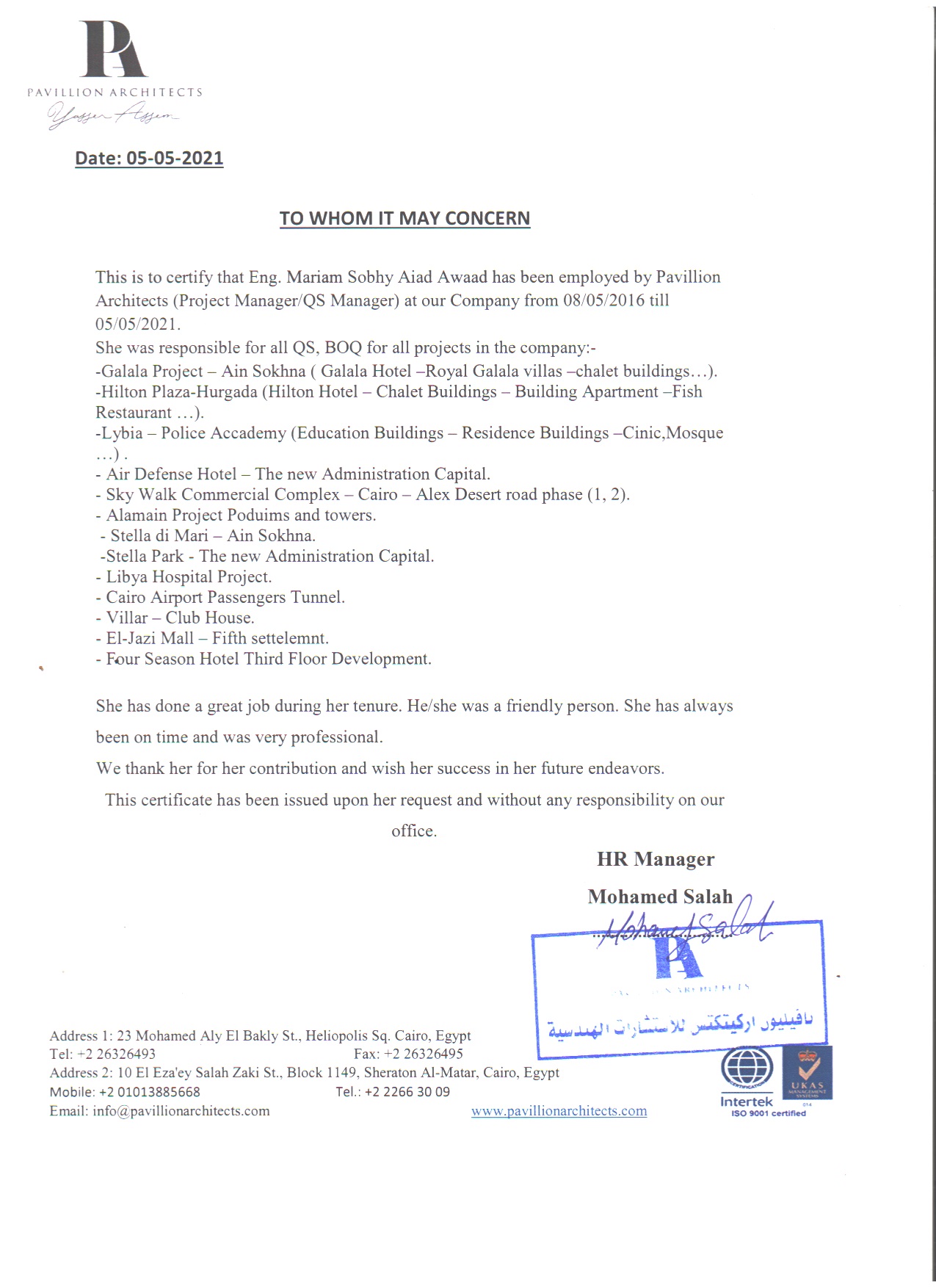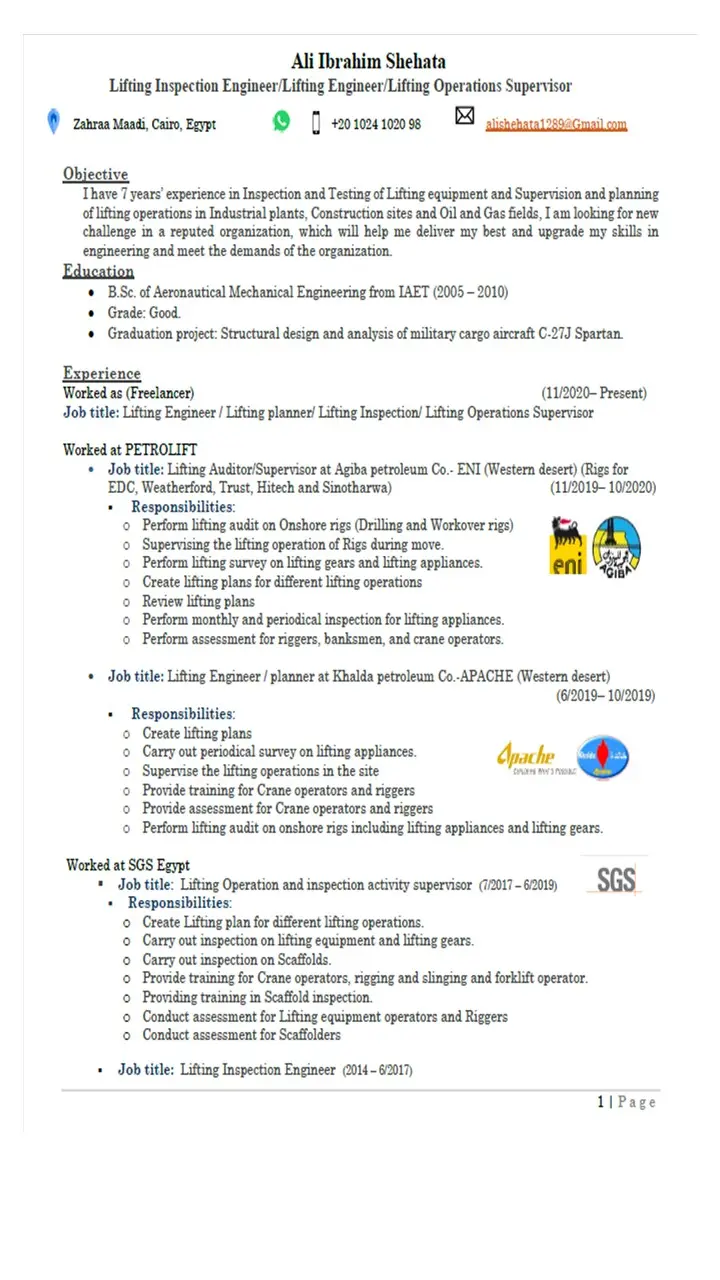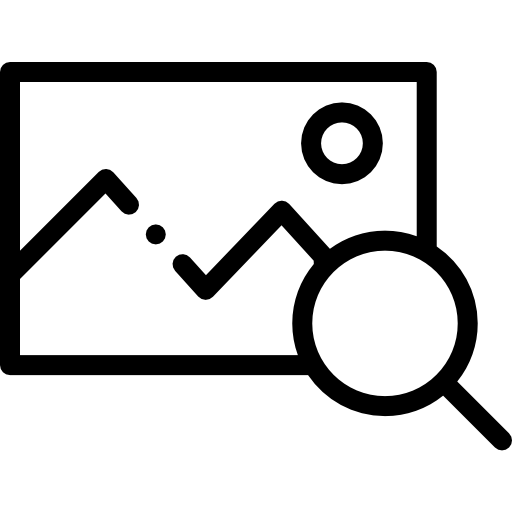- Registration
- Editing My Profile
- Adding a new service
- Searching for new projects
- Bidding on a project
- Updating Project Process
- Filling complaints
- Messaging another user
- Receiving Payment
- Creating Your Payment Account Using PayPal
1- Registration
- From the homepage click on “Become a freelancer”
- In the freelancer section, click on “Choose and Continue”
- Select the desired package then click on “Continue”
- Fill the “User Information” section
- Read the “Terms and Conditions”
- If you accept, click on “I accept, Create my account”
- Fill the rest of “User Information Section”, “Contact Information”, “Basic Information” and “Additional Information”
- Go to your email, verify your email through the link in the sent email.
2- Editing My Profile
- Login to your account
- Select “My Profile” from the main menu
- Click on “Edit Profile”
- Edit all the data you want then click on “Save”
3- Adding a new service
- Login to your account
- Click on “My Profile”
- Click on “Dashboard”
- Click on “My Services”
- Click on “Add Service”
- Fill the Service Details then click on “Save Service”
4- Searching for new projects
- Select “Projects” from the main menu
- All the project in the website will be listed
- Click on “Search Projects”
- Fill the search criteria then click on “Search”
5- Bidding on a project
- Select a project
- Click on “Bid on this project”
- Fill the Bidding criteria then click on “Save”
6- Updating Project Process
- Open a project you are currently working on
- Click on “Update Process”
- In the “Process” section, use the “Percentage of Completion” to show your work percentage
- Click on “Update Process”
7- Filling complaints
- Open the Profile of the user you want to report
- Click on “Report User”
- Select the Report Category and Message
- Click on “Submit”
8- Messaging another user
- Open the Profile of the user you want to Message
- Click on “Send Message”
- Fill the Message subject, Message and attach files – if any –
- Click on “Send”
9- Receiving Payment
- Click on “My Profile”
- Hover over “Finance” from the Dashboard Menu
- Select “Manage Payments”
- Select “Incoming Escrow Payments”
- In the “Action” Field click on Release
10- Affiliate Program
- Click on the control panel.
- Choose Commission Marketing.
- Copy the marketing link to the commission.
- Share it with your friends and acquaintances
- Follow your profits through the same place.
- Get to know more details across this link.
11- Creating Your Payment Account Using PayPal
Step By Step - How To Easily Create Your Paypal Account
You Can Also Read the Manual in Arabic Language


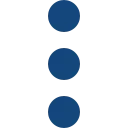
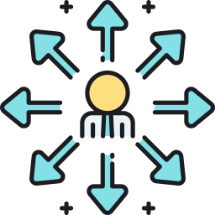 Post Your Project
Post Your Project  Projects
Projects